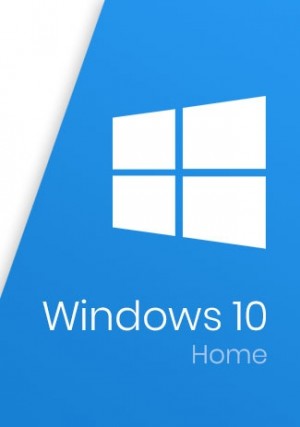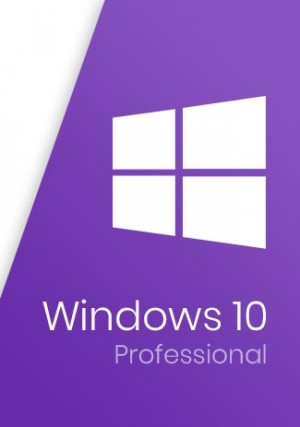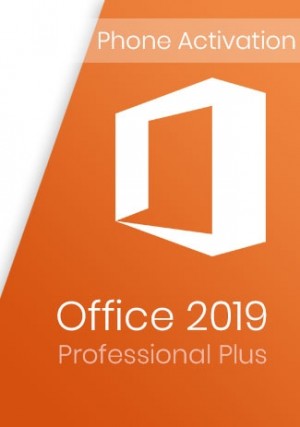Details
Delivery Time: 1~24 hours
Parallels Desktop 16 for Mac
Run Windows on Mac
- Access Microsoft Office for Windows and Internet Explorer
- Fast—run Windows apps without slowing down your Mac
- Develop & test across multiple OSes in a virtual machine for Mac
- Quickly move files, apps and more from a PC to a Mac*
Design, develop and test on your Mac.
No need for a separate development machine.
Product description:
Parallels Desktop Pro 16 for Mac is the fastest, easiest and most powerful application for running Windows on Mac — without rebooting. Get up and running in minutes and customize to your needs. Easily switch between Mac and Windows applications. Keep the look and feel of macOS or use the familiar Windows desktop. Powerful performance lets you run the most demanding graphical applications without compromise. Quickly switch between a wide array of operating systems, including Windows and most Linux distributions. Includes Parallels Toolbox of 30+ utilities to simplify everyday tasks on Mac and Windows: clean your drive, secure private files, take screenshots or download a video — all with a single click. Create and customize virtual networks, then simulate speeds and tests. Easily integrate with other developer tools and cloud services. Designed for the developer, tester or power user who needs the very best performance and extended functionality for running non-Mac apps on Mac.
Features:
More Power!
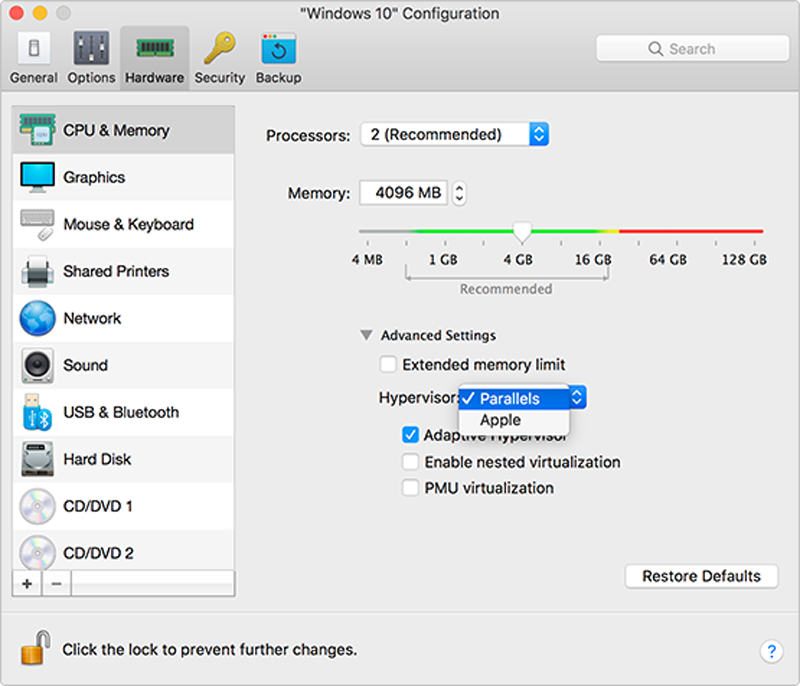
Designed with developers, power users, and other demanding professionals in mind. Parallels Desktop for Mac Pro Edition gives you more processing power, with up to 128 GB of virtual RAM allocated to your VM and up to 32 virtual CPUs.
Multiple Browsers
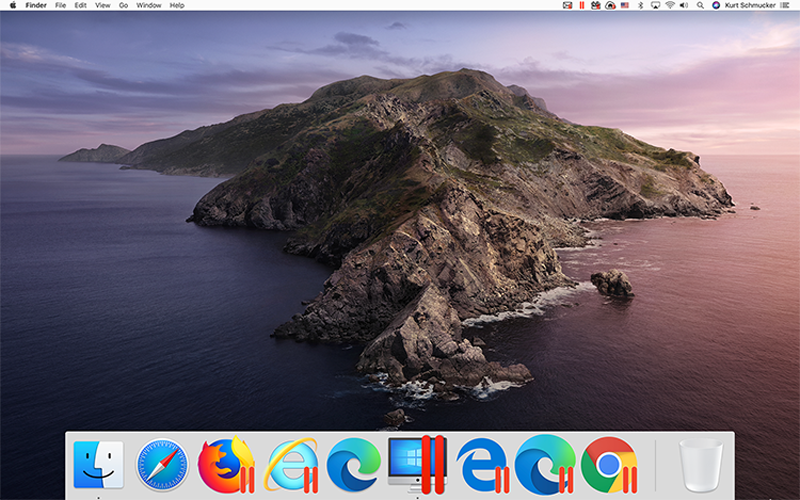
Have Internet Explorer 9*, 10*, 11 and Windows version of Microsoft Edge right on your dev machine—and all running at the same time. Run incompatible browsers in separate installations of Windows in separate VMs. Plus, create a test environment across all of them simultaneously using your favorite web development tool (Dreamweaver, WordPress, Microsoft Expression and more) to make changes to your site. If you regularly use multiple IE versions, try out the Launch tool in Parallels Toolbox to launch them all at once and save time. (Parallels Toolbox is included with your purchase of Parallels Desktop Pro Edition.)
VM Upload and Transfer
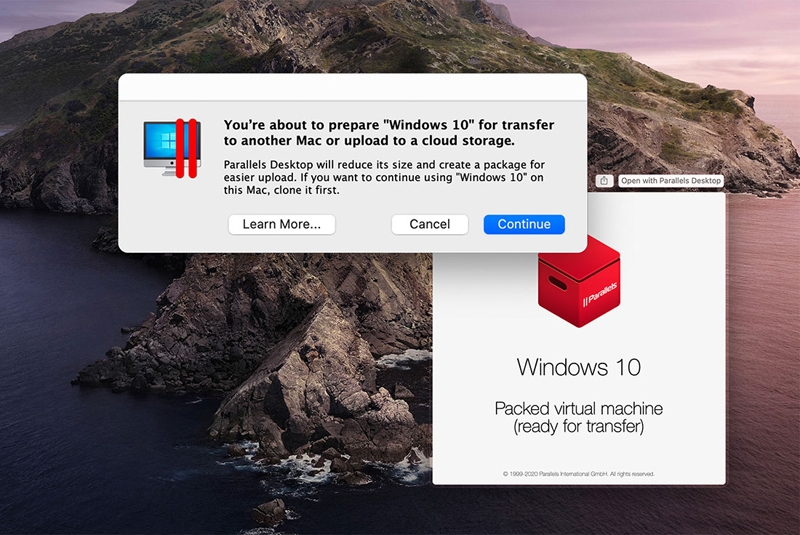
Save time and reduce the bandwidth required for uploading and transferring large virtual machine (VM) files by converting a VM bundle into a single file. Now it’s just an easy upload when transferring to a new Mac.
Develop Menu
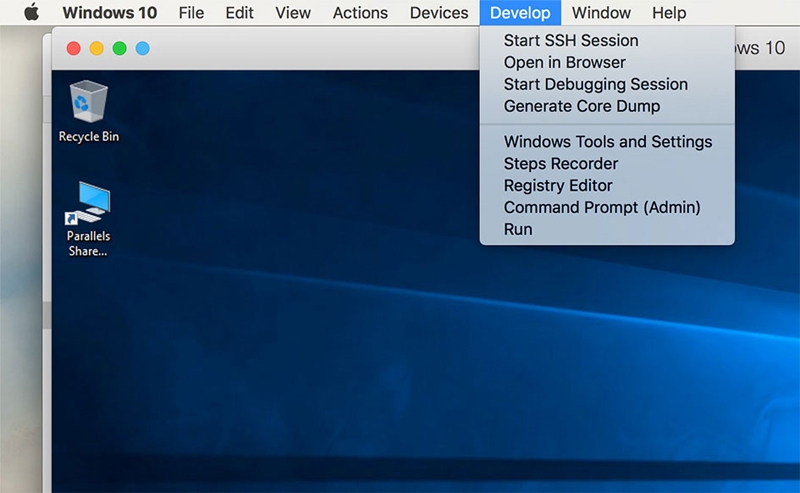
Access the Develop menu by selecting “Software Development” as your VM profile, or by enabling “Show Developer Tools” in your VM configuration. From the menu bar, select Develop> and choose from the following tools.
Start SSH Session
Quickly start an SSH session with your VM. This command requires an SSH server running on your VM; calls 'ssh <vm_ip>' command in Terminal.
Open in Browser
Test and open your website in one click.
Start Debugging Session
Start a debugging session directly from Parallels Desktop. Note: Parallels Desktop supports lldb as a debugging front end. It should be installed with the XCode command line tools or XCode.
Generate a Core Dump
Generate the VM memory dump.
Visual Studio Plugin*
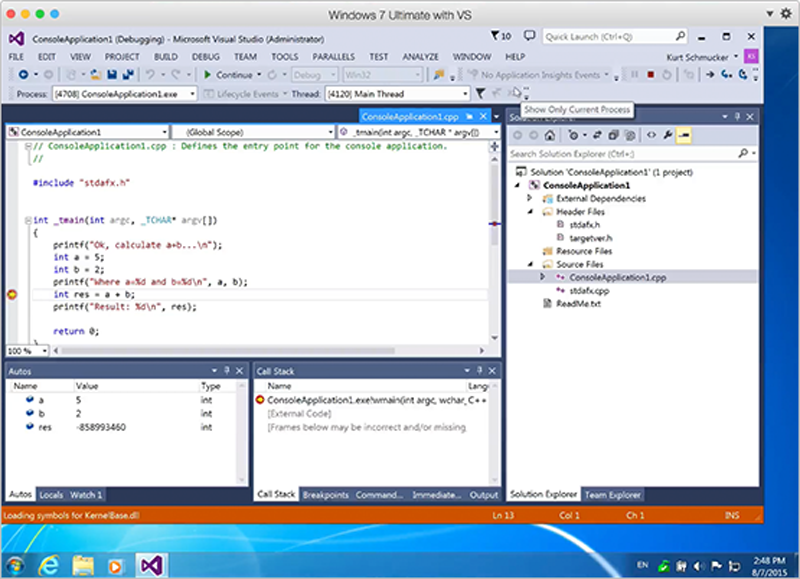
Debug in a safe, isolated environment. The Parallels plugin for Visual Studio enables you to develop software in one virtual machine and test it in others with just one click. To start remote debugging of your project, build the project and test it locally. Then click Parallels > Start Debugging in the VM and select the virtual machine you need.
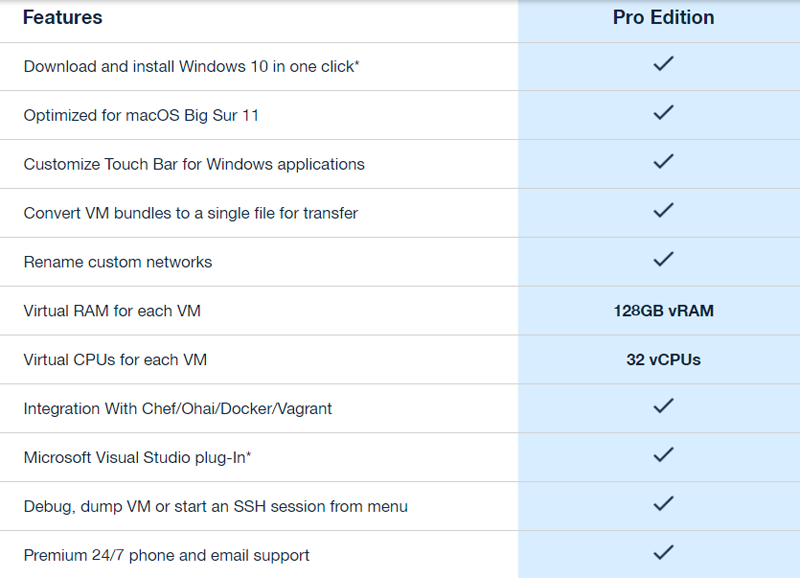
FAQ:
1. Is an active internet connection required to use the product? Internet connection is required for product activation, updates and select features.
2. Does Windows come pre-installed with Parallels Desktop for Mac? No, Windows is not included. You can purchase Windows 10 here: Win 10 Home, Win 10 Pro.
3. What is the subscription period? Your subscription will be valid for 365 days from the date of activation. Your subscription will need to be updated at the end of the subscription period.
4. Can I use my license on multiple Mac computers? Parallels licenses are valid only on one Mac per license.
5. Does Parallels Desktop 16 for Mac support the Apple M1 chip? The 16.5 update provides full native support for Mac computers equipped with either Apple M1 or Intel chips. Please be advised there are differences in functionality and supported guest operating systems. For more information, please visit the Parallels website.
6. When purchasing a new Parallels Desktop subscription, do I need to install the 16.5 update manually? Once purchased, the downloaded installer will automatically determine the type of Mac processor you have (Intel or M1 chip). It will then install the most up-to-date version of the software.
7. I still need some older operating systems in my virtual machines. Does Parallels suggest not to move to the M1? The Parallels team suggests you keep an Intel Mac if you need older OSes. Using Parallels Access, you can have older OSes running on your Intel Mac and access them remotely from your new M1 Mac. Parallels Access is included in the Parallels Desktop Pro subscription or can be purchased separately from the Parallels website.
8. I already have a Parallels Desktop subscription, do I need to install the 16.5 update manually? The 16.5 update will be installed as usual, according to the settings in your Parallels Desktop Preferences. With default settings, you won’t need to take any additional actions. If you have changed your Preferences, you can check for updates from the menu.
9. I am already using Parallels Desktop 16 on an Intel Mac; can I use my license with the Parallels Desktop 16.5 update on an M1 Mac? Yes, the 16.5 update is free for all users with a valid subscription. However, each license is valid for only one device. If you want to transfer your license from an Intel Mac to an M1 Mac, you will need to activate your license key on the M1 Mac. You can find your license key at Parallels My Account.
How to download Parallels Desktop 16 Pro Edition:
Please go to the link https://www.parallels.com/products/desktop/trial-c/
- Be the first to review this product